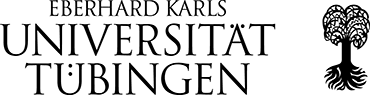"How To": Our Tutorials
Please be aware that all data collected in the portal are not the intellectual property of the researcher who collected them, but that they are available for all users authenticated in this portal under the licence CC-BY-3.0 – appropriate credit to Revistas Culturales 2.0 has to be given, the provision of a link to the license, and the indication if changes were made.
These tutorials describe functions available only for authenticated users.
Collecting data
First you have to navigate to the "Collections" page, choose the cultural magazine on which you want to work and the issue. If you can see the thumbnails of the pages of this issue, then you have to select the magazine page on which you want to work on. It may be easier to use two screens or to arrange two tabs of the browser side by side: One window shows the magazine page on which you will work, the other the data collection page. You can add data for this specific page by clicking on the "Add" button in the "Metadata Page" section ABOVE the image of the magazine page.
If you click on the "add" button, you see the "Add new article" page with a lot of fields. You should fill these fields thoroughly. The field "Item title" usually refers to the header of a written article or of an image. The field "Contributor" should be filled – if you don't know the contributor name, type "Anónimo", or, if appropriate, "Redacción", or "Dirección". If you know the contributor name, start typing the last name (the family name) of the contributor and suggestions for the contributors already available in the database will show up. If the contributor is not yet contained in the database, no suggestions will show up. Then you should click on the green "+" button just below this field and create a new contributor (see also description below). If you have completed this process, click on "Save" and you will return to the "Add new article" page, where the newly added contributor now shows up if you start typing the name. If there are two or more authors of an article, please make sure that they are contained in the database; if you start typing the first name and the appropriate suggestion shows up, accept it, and then put a comma behind it and start typing the name of the second author or contributor until it is being suggested. The field "Associated name" need not to be filled; it is supposed to be filled if a person mentioned in the article is relevant – then you should start with the family name of this person (also suggestions will show up). The field "Translator" should be filled if the article is a translation and the translator is known.
The fields under the section "Contents of this page" can be filled if there is an appropriate description available. If not, type something into the "Contents of this page (other)" field. "Page number(s)" should be filled if there is a page count given in the issue of the magazine; appropriate forms are "IV", "68", "167–168" or similar. "Rubric" refers to the section of the magazine under which this item is filed, like "reseña", "bibliographia", or else. "Annotation genre" classifies this article (suggestions will be presented). "Language" describes the language of the item; click into the field and some terms will show up; otherwise start typing the language which you want to note. It is possible to note several languages. "Original language" describes language of the original language, in the field "Title of the reviewed work" the title of the original work should be noted, if it is known. Both fields "Genre comparable" and "Genre exact" further classify the genres of the item: While "Genre comparable" provides a very general classification (only Non-Fictional Prose, Fictional Prose, Image, Lyricism, Review, Magazine Review, Drama are possible, "Genre exact" is a free field, where a more exact classification of the genre of the item should be noted (e.g. Interview, Drawing, Poem, Painting, Note, Letter, or else). The field "Annotations or observations regarding the content" is a field where you are free to write down whatever deems relevant to note for you.
If articles span several pages, you are advised to fill the same information (author, title of the contribution etc.) into the fields of the following pages and add an "continuación" to the title of the contribution, thus clearly indicating on which page an article begins and where it ends. This might be cumbersome, but at least it is the most precise way to describe the content of a magazine on page-level.
All the fields in the section "Metadata magazine" CAN be filled, if this is deemed to be necessary, but this is not obligatory – they complement the metadata provided by the library. For the field "Date of publication" there is an obligatory form: MM/DD/YYYY – DON'T use any other form! If you don't know the exact date, just write the year into the next field "Year of publication".
The fields in the section "Systemfelder" (system fields) MUSTN'T be filled – they are collapsed and could not be faded out for technical reasons.
Finally, DON'T forget to add your username at the bottom of this page (suggestions will be shown); if you forget to fill this field, the data which you have added won't show up on the "My edited articles" page (you will find this button in the User Menu section in the navigation to the right).
Then click "Save" – congratulations, you have added data for one more item!
... but don't worry to have collected data in a wrong way: You can always edit the entries by clicking on "Edit" below the item description you have generated.
IF THERE IS MORE THAN ONE ITEM to be described on the magazine page, you should start again by clicking on the "Add" button in the "Metadata Page" section and then repeat the whole process. If not, you can proceed to the next magazine page.
How to add or edit a contributor
In the side bar to the right, you will find a button "Add content"; if you click on it, several possibilities show up. Select "Personen Zeitschrift" (= "Contributor magazine"). The first field "Anzeigename" (= "Displayed name") HAS to be filled; write the name of the contributor in the form as it should be displayed, i.e. the real name of the person and not the pseudonym. If you know of one ore more pseudonyms of that person, or if a pseudonym is being used, you should note this in the following field "Pseudonym" (there can be added more than one pseudonym). If you know it, write the family name/s of the person into the field "Family name" in the form "Bustamante y Ballivian", "Martínez de la Torre", or "Peralta Miranda" - in contrast to the field "Given name", where ONLY the first name/s (like "Enrique", "Alfredo Mario", or "Victor M.") should be noted. Please be aware that names like "Miguel de Unamuno" should be written in the form "Unamuno" (Family name) and "Miguel de" (Given name) in order to avoid confusion. Also be clear in the distinction between given names and family names; for example "Percy Bysshe" are the first names of the famous poet with the family name "Shelley".
In the free text field "Summary" you are free to add additional information about this person.
In the field "Sex", you should note the sex of this person; allowed values are diverse/female/male/unknown. The field "Country of origin" refers to the country where the person was born – start typing and suggestions will be presented. The field "Date of birth" has to be filled in the fixed form MM/DD/YYYY, and the field "Date of death" as well. If you don't know the exact date, DON'T enter a fictitious one – just add the relevant year in the fields below.
If you have a reference to this person in a database like GND (Gemeinsame Normdatei), VIAF (Virtual International Authority File), or any other online resources like Wikipedia, you can fill it into the fields below.
It is very helpful for your own work as well as for any other researcher working in this virtual research environment to note if you have tried to find information of the given person or not. Please indicate by clicking the field "First search unsucessful" whether you have researched for such information and if you have been unsuccessful. Most of the person information in the database don't comprise of such information, and it is interesting to know whether some researcher has made the endeavour to check whether relevant informations about this persons can be found or not.
Finally, DON'T forget to add your username at the very bottom of this page (suggestions will be shown); if you forget to fill this field, the data which you have added won't show up on the "My edited articles" page (you will find this button in the User Menu section in the navigation to the right).
Export data
If you want to export data, navigate to the main page presenting the collections (https://www.revistas-culturales.de/en/digitale_sammlungen) and choose the magazine for which you want to export data. You will find a button "Artikelliste exportieren". If you click on it, your browser will download the data automatically and either save it in the folder indicated by your browser, or you can open it directly. Be aware that you will receive a csv-file with semicolons as separators and character encoding for Western Europe (ISO-8859-1). Save the file in this format and don't change it – if other separators or another character set is being used, the system will produce errors. What you get is in most cases a more or less 'naked' list containing information about the magazine, each issue and an identifier for each scanned page. All the issues of a magazine available in the portal will be contained in this file. If there have already been data collected for this magazine, they will be contained in the csv-file.
This works very similar for the list containing information on persons, i.e. the contributors to the magazines. Click on the button "Personenliste exportieren" and your browser will download the data. In this file, all contributors to the magazine you chose will be contained, a single entry for each person. This information has been collected by the providing library. If there have already been data collected for these persons (like sex, birth and death date, online references), they will be contained in the csv-file.
How to import data (persons and items/articles)
The first step is always NOT to work on the item list, but first to complete authors' data (if you already collected them). Click the button "Personenliste exportieren" (= "export person list"). Your browser will download the data automatically and either save it in the folder indicated by your browser, or you can open it directly. Be aware that you will receive a csv-file with semicolons as separators and character encoding for Western Europe (ISO-8859-1). Save the file in this format and don't change it – if other separators or another character set is being used, the system will produce errors.
Save the file in an appropriate place and open it. You will see all person names collected by the library. Fill the empty fields if you dispose of the relevant data. Be aware that in the column "sex_edit" the allowed values are only diverse/female/male/unknown (please use exactly this spelling). In both the fields "date_birth_edit" and "date_death_edit" only entries in the format MM/DD/YYYY are allowed. If you don't know the exact date, DON'T enter a fictitious one – just add the relevant year in the fields "year_birth_edit" and "year_death_edit" respectively. If you have searched for relevant information on persons, but have been unsuccessful, add an "X" into the column "first_search_unsuccessful". Most of the persons in the database don't comprise of such information, and it is interesting to know whether some researcher has made the endeavour to check whether relevant informations about this persons can be found or not. Add your username into the column "username_maintainer_edit"; be aware that your username should be present in each of the rows where you added information on the contributors in order to show up on the "My edited persons" page (you will find this button in the User Menu section in the navigation to the right).
Finally, save your data – make sure that it is in csv-file with semicolons as separators and character encoding for Western Europe (ISO-8859-1) - and upload it via the button "Personen importieren" (= "Import persons") in the navigation bar to the right. You should see a white check mark in a green circle if the upload was successful.
The second step for data import is to download the item/article list (updating the person list prior to this step ensures that the contributors of this magazine will be matched correctly: Go to the main page of the magazine for which you want to import/add your data and click on the button "Artikelliste exportieren" (= "Export item list"). Your browser will download the data automatically and either save it in the folder indicated by your browser, or you can open it directly. Be aware that you will receive a csv-file with semicolons as separators and character encoding for Western Europe (ISO-8859-1). Save the file in this format and don't change it – if other separators or another character set is being used, the system will produce errors.
If you look at the csv-file, you can identify two types of fields in the header row: fields ending with a _non (which are not editable), and fields (more to the right) ending with _edit, where you can add the data you collected. There is one field which MUST be filled, which is called "article_nr_edit". The easiest approach is to simply copy the identifiers provided by the library which are given in the column "id_non" and paste them into the field "article_nr_edit". Since the ID's provided point to the magazine pages, you should always add a number to this ID, If, for example, the ID is "898755247PHYS_0001", then you should put "898755247PHYS_0001_1" into the field "article_nr_edit".

This unique identifier helps distinguishing several items on each page. If there are more than one articles/items on one page, you should add a new row for each of the items.

If you do this, you MUST fill the blank rows of the _non fields by copying the four entries pointing to that page.

If you have more than one item on a page, you finally have to provide a unique identifier for each of these items, most easily by consecutively numbering the identifier you already provided in the field "article_nr_edit" .

After this step, fill the fields to the right with the information you already gathered. If you are unsure about the use of any of these fields, simply navigate to the "Add" button in the "Metadata Page" section as if you want to collect data manually; there it is easier to understand which information should be provided where.
The field "type_comp_edit" MUST only be filled with values "Non-Fictional Prose, Fictional Prose, Image, Lyricism, Review, Magazine Review, Drama" (exactly in this spelling!). As with the "sex_edit" field, values which are not written correctly will not be imported.
If you want to add information to the various "journal_edit" fields, it is sensible to only put these into the rows where the library has entered the value "volume" (you find these in the column "section_non"); in other words: There is no need to fill every field in these columns.
Add your username into the column "username_maintainer_edit"; be aware that your username should be present in each of the rows where you added information on the contributors in order to show up on the "My edited items" page (you will find this button in the User Menu section in the navigation to the right).
Finally, save your data – make sure that it is in csv-file with semicolons as separators and character encoding for Western Europe (ISO-8859-1) – and upload it via the button "Artikel importieren" (= "Import items") in the navigation bar to the right. Please be patient, this may take a while since the system is not highly performant. You should see a white check mark in a green circle if the upload was successful – seemingly warning messages like the one in the image can be ignored.
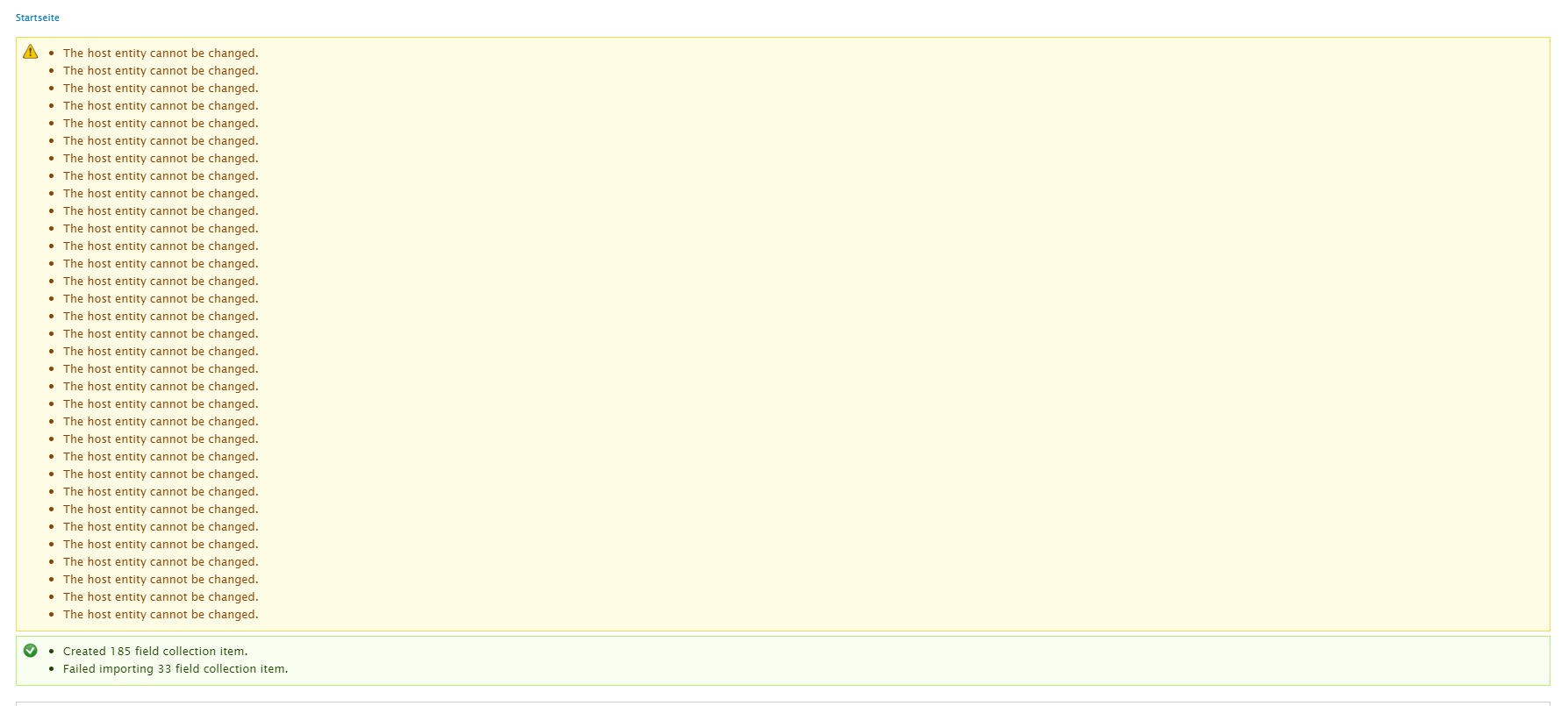
How to merge persons [only for administrators]
If you know that two entries in the person database refer to the same contributor, you can merge these two into one. In order to perform this, you should go to the "Merge persons" in the navigation section to the right hand (https://www.revistas-culturales.de/en/merge-persons).
Fill at least one of the two search fields to find the author/s you want to merge. The second field provides the possibility to type in the same name in some incorrect form (like "Perralta" instead of "Peralta") – if you use both fields you will be presented both results. Select from the dropdown menu "Merge entities", afterwards click "Execute". Select the form of the contributor name in the top bar (dark background) which you want to keep. Afterwards click the family name and the first name which you want to keep in the lines 3 and 4 (the entries which shall be kept have to be clicked). If you want to merge two authors, leave all other fields untouched and then click "Next". Then check in the list of contributors the INCORRECTLY written contributor whether s/he is still connected to entries in the database. If not, you can delete this entry by selecting "delete" in the dropdown menu and afterwards clicking "execute". It may take a while for the database to update and re-index the entries, so be patient and check in case of doubt whether articles/items are still connected to a person or not.
Some remarks to the research possibilities facilitated by our portal (beyond the field "search")
This link leads to the advanced search page:
https://www.revistas-culturales.de/en/search/node
This link lists all contributors ("Autoren"):
https://www.revistas-culturales.de/en/autoren
We use speaking links. This allows our users to explore, for example, all pages in our database which have been classified into sections by the library providing the metadata. "Sections" in English are transcribed in links as "Sektionsart". If you want to call all sections classified as "musical notation", you can do so by using the link given below.
https://www.revistas-culturales.de/en/sektionsart/musicalnotation
Likewise, you can call all maps by changing the part after the last slash into ... "map", like this:
https://www.revistas-culturales.de/en/sektionsart/map
For indices use "index", for illustrations use "illustration", for imprints use "imprint".
List all contributors by their country of origin; the example used here is "Brazil":
https://www.revistas-culturales.de/de/land/brazil
... and "Brazil" can be replaced by Argentina, Chile, Colombia, Cuba ...
You can also search revistas by languages ("Sprachen"):
https://www.revistas-culturales.de/en/sprachen/fre
other possibilities: dan, eng, es, ger, ita, lat, por. Yes, lat is for latin:
https://www.revistas-culturales.de/en/sprachen/lat
Finally: If you select one of the magazines on the page "Collections" by clicking on it, you will find the main page of the magazine, containing an overview of the metadata provided by the library. Explore these metadata by clicking on the links provided in red. For example, if you click on the word "Modernismo" which has been noted in the line "theme", you will receive an overview of all magazines which have been classified as being related to modernism:
https://www.revistas-culturales.de/en/themen/modernismo
Likewise, this link lists all magazines which have been classified as being related to sports: https://www.revistas-culturales.de/de/themen/sport